- Main
- Parents
- Remote Learning
- Student Email
- How to set up email on a mobile device
How to set up email on a mobile device
Introduction
You can set up your child’s school email account on their smartphone or tablet, but please read the information below before proceeding.
There are several benefits for your child to having their email on a smartphone or tablet. These include:
- Being able to get in contact with their Teachers.
- Getting reminders on a device pop up before a lesson is due to take place on Microsoft Teams.
There are however a few steps (three in total) that you will have to do to get your child’s school email on a mobile device working.
Step One - Setting up device security
Before you can configure email on the device that you intend to use school email on you will need to set up a personal pin code/lock screen pattern or password on your mobile device. If you have already done this please move to step two, otherwise please consult the following reference material:
Android
If you are using an Android smartphone or tablet please click on the link below.
How to set up a lock screen pattern or pin code / password on an Android device
Apple iOS
If you are using an Apple iPad or iPhone please click on the link below.
If you do not wish to use a pin code/lock screen pattern or password on your mobile device you will be unable to proceed with the configuration of school email on your personal device. Please click here to access your email via your devices web browser.
Step Two - Downloading the Outlook mail app
Download and install the Microsoft Outlook App for free for your mobile device (Smartphone or Tablet) by visiting the following:
Step Three - Configuring email on your device
Once you have completed the steps mentioned above you can configure the Microsoft Outlook App on your mobile device to work with child’s school email account.
For further assistance please consult the following quick start guides:
The quick start guides above are provided in PDF format and will open on most computers, tablets and smartphones without the need for additional software, but if you need to download a reader follow this link (computers only) or on tablets and smartphones use the Apple iTunes or Google Play stores.

