Booking and attending appointments online
How to book and attend your virtual appointments using SchoolCloud.
Booking and attending appointments online
How to book and attend your virtual appointments using SchoolCloud.
Booking and attending appointments online
How to book and attend your virtual appointments using SchoolCloud.
Home > Booking your appointments > Booking and attending appointments online

During the course of the school year there may be times where we host events virtually, or you may be given the option to attend an event online rather than attending in-person. Our school uses the SchoolCloud system to facilitate such events and you may receive an invitation to attend. To learn more about this see the following information below.
Booking an Appointment
You will receive information allowing you to make a booking with your child’s form tutor (and in some cases another member of staff). The email will have the name of your child in the title as shown in the image below (you may have to check your Spam / Junk mail folder on your email account).
Please Note: You will need the information in the letter that you have received by email to begin the process of booking appointments.
If you are displayed with an option by your email provider to mark the email as not spam it is highly advised to do so in order to receive any future emails directly to your Inbox. See below for an example.
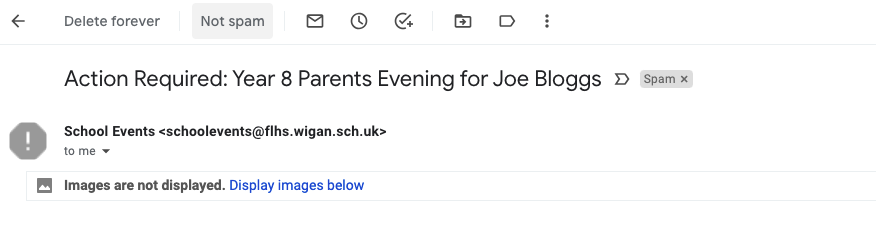
Example of Parent invite email within a Gmail account presenting the option to mark this and all future email as not spam.
Within the email is a code which you need to access the system and book an appointment at a time convenient to you.
For further instructions on how to book an appointment please read the available quick start user guide:
Attending the Event
To access SchoolCloud, click here.
To attend your appointment you will need (as a minimum):
- A device with a microphone and speaker
- A compatible web browser
Above is a video provided by SchoolCloud which shows you how to log in to book, and later attend, video appointments for your child’s Parents’ Evening.
Supported Devices
In order to make video calls you need to have as a minimum:
- a device with a microphone and speaker/headphones
- a compatible up-to-date web browser:
iPhone/iPad: Safari, Chrome Note: there is a known issue joining video calls using iOS 14.2. Please upgrade any iOS 14.2 devices to iOS 14.3 (or later), or use a different device.
Android: Chrome, Firefox or the Samsung Browser
Windows: Chrome, Firefox or Microsoft Edge
Mac: Safari, Chrome or Firefox
Linux: Chrome or Firefox
We also recommend:
- Using your smartphone for video appointments. If you don’t have a smartphone with a front-facing camera, use a laptop or computer with a webcam.
- Using a headset (or earphones with a microphone) to reduce echo.
For further assistance with troubleshooting, click here.

